I’m looking forward to the upcoming CPLUG presentation: “Unleash your home router’s potential“. As 48 users will now attest, the captive portal I’ve been building has been a pretty big success.
Numerous attempts to fix the EOC-2610 reboot bug have all been in vain. The problem is this: the device reboots fine until the wireless modules are inserted AND the device placed into Master mode (to serve as an access-point). Removing the modules, using GPIO pin 0 instead of 5 to reset, pointing things back to the bootloader at either address 0xbfc00000 or 0xa8000000, and numerous other tests all fail. I cannot seem to locate the source that Engenius uses (which would help in finding the solution), and neither Engenius nor Senao will respond back to emails or Facebook posts. (I’ve spoken to Engenius reps in California that have pointed me to Singapore – I’ve been on hold for almost an hour there to no avail).

But enough complaining, I’ll fix that bug eventually.
Update 8/10/2010: A coworker suggested double-checking voltage and direction on GPIO pin 0, as well as ensuring that AR2315_RESET_GPIO was set correctly this morning. Sure enough, I had a problem. I’ll release a very basic patch shortly. -=Bug squashed=-
Here’s the lowdown on how to build a basic linux kernel and rootfilesystem using OpenWRT and how to install your new firmware via the Redboot bootloader. I’m posting it as a quick introduction.
First off, use subversion to grab the appropriate source. In this instance, I’m using the BackFire port:
svn co svn://svn.openwrt.org/openwrt/branches/backfire
This contains everything you need to get started: toolchain, compiler, and scripts to pull in the source for the kernel and all packages that will be built. OpenWRT is very well documented, and it’s worth the time to read the README file as well to build and read the contents of the docs/ directory.
Menuconfig is used to determine not only kernel options, but packages that will be built as part of the firmware image.
cd backfire
make menuconfig
Obviously the first thing you want to do is set the appropriate Target System. For the Engenius EOC-2610, you’ll want to use Atheros AR2315:
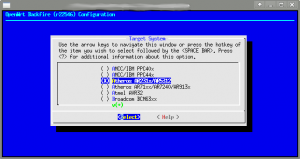
Next, ensure you select squashfs for the Root filesystem image (under Target Image). Target Profile will only have one option (Default), so no changes are needed there. I generally use the default Global build settings (as they’re ample), but look them over if you want more advanced debugging options and to enable things like IPv6, etc.
The Image Builder option is to allow creation of a firmware image using precompiled binaries. I generally leave this and the other Main build options off..
Base system is exactly as it sounds: it’s a list of base utilities like dropbear, bridging utilities, iptables, mtd, and other items. In fact, all of the remaining options are fairly self-explanatory: Network, Libraries, Kernel Modules – they all mean what they say. If you can’t find an option, use “/” and search for it. Luckily a working firmware (that incorporates wireless) can be built with simply selecting the correct target (Atheros AR2315). You can add more features later.
When you’re ready to roll, a simple make V=99 will cause the OpenWRT system to download all the appropriate tools, compile them, and build your firmware. Obviously the first time you build an image, it will take some time. Subsequent builds focus solely on the kernel and root filesystem, not building the entire toolchain. The images are found under the bin/ directory.

Now that you have an image, one has to use the Redboot bootloader to upload it. There’s excellent documentation out there on this as well, but here’s a quick rundown:
Use a crossover cable to connect to the Engenius EOC2610’s Ethernet port. The bootloader defaults to using 192.168.1.1, so configure your IP accordingly (for this example, I’m using 192.168.1.2).
In one terminal, start pinging 192.168.1.1. Plug in the PoE adapter to start the 2610 and upon receiving an ICMP response, telnet to 192.168.1.1, port 9000. (Since you need to send a Ctrl-C to the Redboot bootloader, I have found that using puttytel seems to be the preferred method to connect to it). You may find a blank screen that doesn’t respond – if you do quickly disconnect and reconnect to the device.
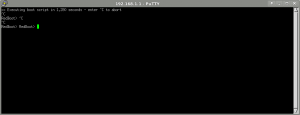
When you see the above screen (and have hit Ctrl-C), you’re ready to go.
Ensure that you have a TFTP server on your local machine and that the kernel (openwrt-atheros-vmlinux.lzma) and rootfs (openwrt-atheros-root.squashfs) are in the TFTP root location. Next, configure the bootloader to use your system as a TFTP server (and ensure that it can connect to you):
RedBoot>
RedBoot> ip_address -l 192.168.1.1 -h 192.168.1.2
IP: 192.168.1.1/255.255.255.0, Gateway: 0.0.0.0
Default server: 192.168.1.2
RedBoot> ping -h 192.168.1.2
Network PING – from 192.168.1.1 to 192.168.1.2
PING – received 10 of 10 expected
RedBoot>
Uploading the kernel is easy:
RedBoot> load -r -v -b %{FREEMEMLO} openwrt-atheros-vmlinux.lzma -m tftp
Raw file loaded 0x80041000-0x80110fff, assumed entry at 0x80041000
RedBoot>
Ensure that everything was uploaded ok and that the checksums match:
RedBoot>
RedBoot> cksum
Computing cksum for area 0x80041000-0x80111000
POSIX cksum = 472679704 851968 (0x1c2c8518 0x000d0000)
RedBoot>me@vonnegut/tftpboot $ cksum openwrt-atheros-vmlinux.lzma
472679704 851968 openwrt-atheros-vmlinux.lzma
If all is well, format the flash and burn the kernel image:
RedBoot> fis init
About to initialize [format] FLASH image system – continue (y/n)? y
*** Initialize FLASH Image System
… Erase from 0xa87e0000-0xa87f0000: .
… Program from 0x80ff0000-0x81000000 at 0xa87e0000:RedBoot> fis list
Name FLASH addr Mem addr Length Entry point
RedBoot 0xA8000000 0xA8000000 0x00030000 0x00000000
FIS directory 0xA87E0000 0xA87E0000 0x0000F000 0x00000000
RedBoot config 0xA87EF000 0xA87EF000 0x00001000 0x00000000
RedBoot> fis create -r 0x80041000 -e 0x80041000 vmlinux.bin.l7
… Erase from 0xa8030000-0xa8100000: ………….
… Program from 0x80041000-0x80111000 at 0xa8030000: ………….
… Erase from 0xa87e0000-0xa87f0000: .
… Program from 0x80ff0000-0x81000000 at 0xa87e0000: .
RedBoot>
You can then verify that the kernel is saved to flash:
RedBoot> fis list
Name FLASH addr Mem addr Length Entry point
RedBoot 0xA8000000 0xA8000000 0x00030000 0x00000000
vmlinux.bin.l7 0xA8030000 0x80041000 0x000D0000 0x80041000
FIS directory 0xA87E0000 0xA87E0000 0x0000F000 0x00000000
RedBoot config 0xA87EF000 0xA87EF000 0x00001000 0x00000000
RedBoot>
Excellent – it is. Next up – the rootfilesystem. It’s loaded into memory via the TFTP server in the same fashion as the kernel (again, run a checksum to ensure all transferred fine):
RedBoot> load -r -v -b %{FREEMEMLO} openwrt-atheros-root.squashfs -m tftp
Raw file loaded 0x80041000-0x801a0fff, assumed entry at 0x80041000
RedBoot>RedBoot> cksum
Computing cksum for area 0x80041000-0x801a1000
POSIX cksum = 3009821226 1441792 (0xb3663a2a 0x00160000)
RedBoot>
me@vonnegut/tftpboot $ cksum openwrt-atheros-root.squashfs
3009821226 1441792 openwrt-atheros-root.squashfs
Next, determine how much space is actually free in FLASH. It helps to use bc to calculate this:
RedBoot> fis free
0xA8100000 .. 0xA87E0000
RedBoot>bc 1.06.95
Copyright 1991-1994, 1997, 1998, 2000, 2004, 2006 Free Software Foundation, Inc.
This is free software with ABSOLUTELY NO WARRANTY.
For details type `warranty’.
iscale=16
oscale=16
A87E0000-A8100000
690000
With this information at hand, you can burn in the Root Filesystem, utilizing all the free space:
RedBoot> fis create -l 0x690000 rootfs
… Erase from 0xa8100000-0xa8790000: ……………………………………………………………………………………………
… Program from 0x80041000-0x801a1000 at 0xa8100000: ………………….
… Erase from 0xa87e0000-0xa87f0000: .
… Program from 0x80ff0000-0x81000000 at 0xa87e0000: .
RedBoot>
That’s it – you’ve now uploaded your firmware to the device. Next, lets just double-check and ensure all is well, and finally – let’s boot our new image:
RedBoot>
RedBoot> fis list
Name FLASH addr Mem addr Length Entry point
RedBoot 0xA8000000 0xA8000000 0x00030000 0x00000000
vmlinux.bin.l7 0xA8030000 0x80041000 0x000D0000 0x80041000
rootfs 0xA8100000 0x80041000 0x00690000 0x80041000
FIS directory 0xA87E0000 0xA87E0000 0x0000F000 0x00000000
RedBoot config 0xA87EF000 0xA87EF000 0x00001000 0x00000000
RedBoot>
RedBoot> fis load -l vmlinux.bin.l7
Image loaded from 0x80041000-0x802a0200
RedBoot> exec
At this point, detach from the telnet session (no output will be seen when the device boots), and once the system has booted – connect using telnet (or SSH if compiled).
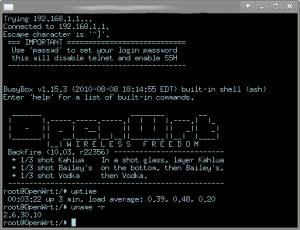
Next up – customize your firmware image and build your own packages – and check out the upcoming CPLUG meeting on unleashing your home routers potential.
