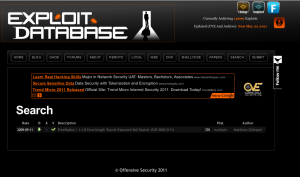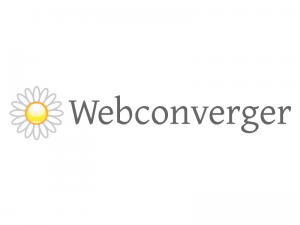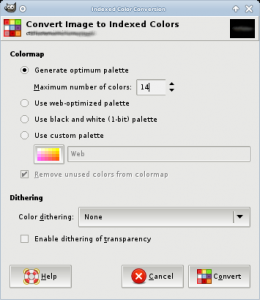I was hoping to have time to further familiarize myself with IPv6 this weekend – but workplace emergencies, sleep, and a technical glitch slowed me down. Here’s the story of the technical glitch.

GNS3/dynamips can handle emulation of a number of routers, and I was happy to see that it can emulate host PCs as well. Unfortunately networking in GNS3 is done via UDP tunnels – something that requires a Qemu patch to implement.
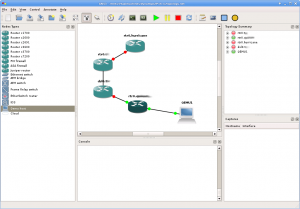
In Gentoo, simply building GNS3 from the Sunrise Overlay doesn’t provide sufficient support for this requirement. Emulated routers (and I’m assuming switches) work fine when networked together. Emulated host machines work fine when NOT connected to anything. But once you network things together you’ll discover that your Qemu host won’t start.
Here’s why – when you start a Qemu host, this is essentially what GNS3 runs:
/usr/bin/qemu -name QEMU1 -m 256 /mnt/virtualmachines/dynips/IPv6-tc/working/QEMU1/FLASH -hdb /mnt/virtualmachines/dynamips/IPv6-tc/working/QEMU1/SWAP -enable-kvm -net nic,vlan=0,macaddr=00:aa:00:8f:e4:00,model=rtl8139 -net udp,vlan=0,sport=20000,dport=10006,daddr=127.0.0.1 -net nic,vlan=1,macaddr=00:00:ab:fa:72:01,model=rtl8139 -serial telnet:127.0.0.1:3000,server,nowait -no-acpi -vnc :0
GNS3 attempts to use the -net udp option, something not offered in the default QEMU-KVM distribution. With no Gentoo USE flags to add the patch in either 0.13.0 or 0.14.50, I decided to simply upgrade to 0.14.50 and see if it was part of the default build:
# kvm –version
QEMU emulator version 0.14.50 (qemu-kvm-devel), Copyright (c) 2003-2008 Fabrice Bellard
# kvm –help | grep “net udp”
#
Nope, it’s not. So the next step is to remove app-emulation/qemu-kvm from your system and build it by hand.
First, remove kvm and download the source from kernel.org:
# emerge -C app-emulation/qemu-kvm
# cd /usr/src/
# wget http://mirrors.kernel.org/gentoo/distfiles/qemu-kvm-0.13.0.tar.gz
Unpack and patch it, using the patch provided by the gns-3 team .
# tar zxvpf qemu-kvm-0.13.0.tar.gz
# cd qemu-kvm-0.13.0/
Testing the patch, I ran into a handful of issues:
# patch –dry-run -p1 < /mnt/nas/downloads/qemu-0.13.0-
mcast-udp.patch
patching file Makefile.objs
Hunk #1 FAILED at 25.
1 out of 1 hunk FAILED — saving rejects to file Makefile.objs.rej
patching file block/raw-win32.c
Hunk #1 FAILED at 93.
Hunk #2 FAILED at 347.
2 out of 2 hunks FAILED — saving rejects to file block/raw-win32.c.rej
patching file hw/e1000.c
Hunk #1 FAILED at 567.
1 out of 1 hunk FAILED — saving rejects to file hw/e1000.c.rej
patching file net/udp.c
patching file net/udp.h
patching file net.c
Hunk #1 FAILED at 30.
Hunk #2 FAILED at 1075.
2 out of 2 hunks FAILED — saving rejects to file net.c.rej
patching file net.h
Hunk #1 FAILED at 33.
1 out of 1 hunk FAILED — saving rejects to file net.h.rej
patching file qemu-options.hx
Hunk #1 FAILED at 996.
1 out of 1 hunk FAILED — saving rejects to file qemu-options.hx.rej
A quick modification and we’ve got a new patch file. This one applies nicely:
# patch –dry-run -p1 < /mnt/nas/downloads/gentoo-qemu-0.13.0.gns3.patch
patching file Makefile.objs
patching file QMP/qmp-commands.txt
patching file block/raw-win32.c
patching file config-all-devices.mak
patching file config-host.h
patching file config-host.h-timestamp
patching file config-host.ld
patching file config-host.mak
patching file hw/e1000.c
patching file libdis/config.mak
patching file libdis-user/config.mak
patching file libhw32/config.mak
patching file libhw64/config.mak
patching file net/udp.c
patching file net/udp.h
patching file net.c
patching file net.h
patching file qemu-doc.html
patching file qemu-img-cmds.texi
patching file qemu-img.1
patching file qemu-monitor.texi
patching file qemu-nbd.8
patching file qemu-options.hx
patching file qemu-options.texi
patching file qemu-tech.html
patching file qemu.1
patching file roms/seabios/config.mak
patching file roms/vgabios/config.mak
patching file x86_64-softmmu/config-devices.mak
patching file x86_64-softmmu/config-devices.mak.old
patching file x86_64-softmmu/config-target.mak
vonnegut qemu-kvm-0.13.0 #
So let’s apply it for real and then configure, build, and install our new Qemu:
# patch -p1 < /mnt/nas/downloads/gentoo-qemu-0.13.0.gns3.patch
…
# ./configure –prefix=/usr –target-list=i386-softmmu –enable-sdl
# make && make install
A quick check to ensure UDP tunneling is compiled in:
# /usr/bin/qemu –version
QEMU emulator version 0.13.0 (qemu-kvm-0.13.0), Copyright (c) 2003-2008 Fabrice Bellard
# /usr/bin/qemu –help | grep “net udp”
-net udp[,vlan=n]sport=sport,dport=dport,daddr=host
#
And voila – now not only does my host machine start when networked into my layout, it also has connectivity:
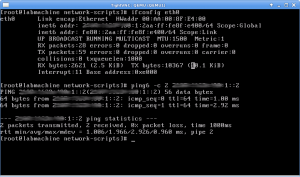
Next up – continue lab work with IPv6, and begin studying for my CCNP.