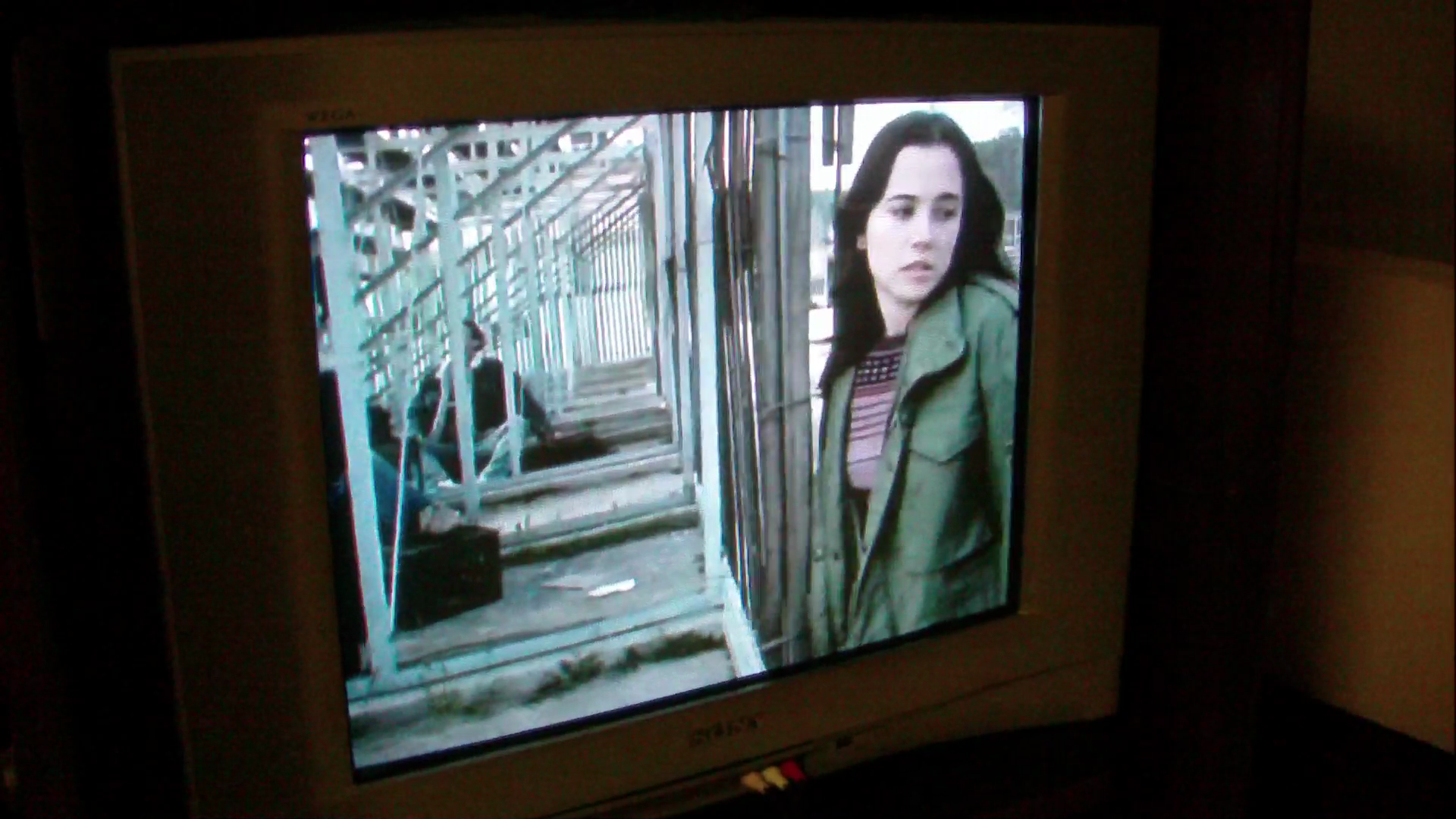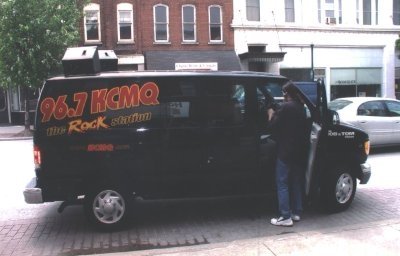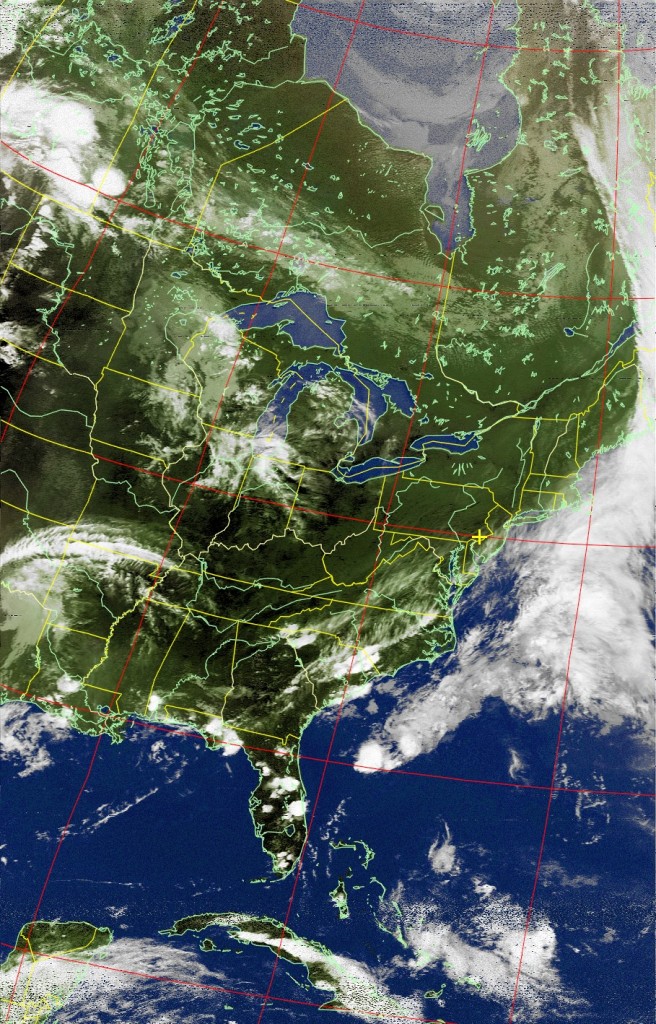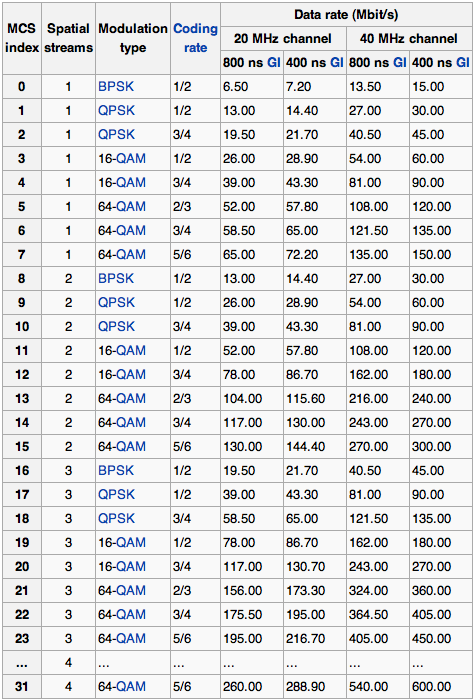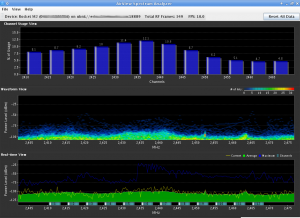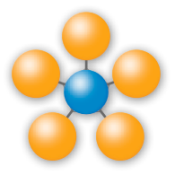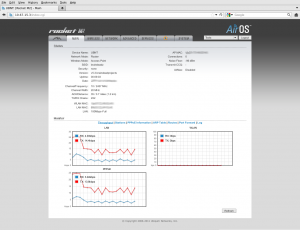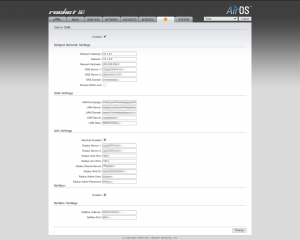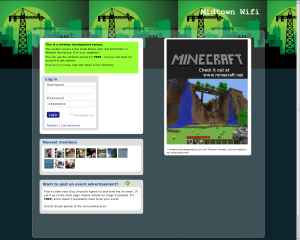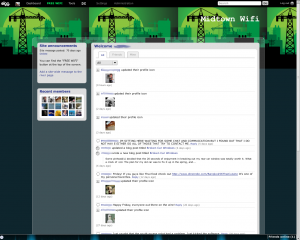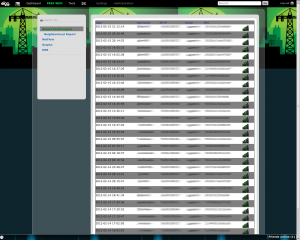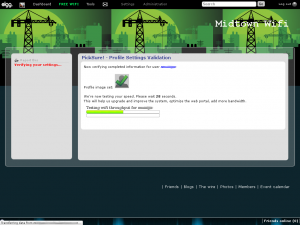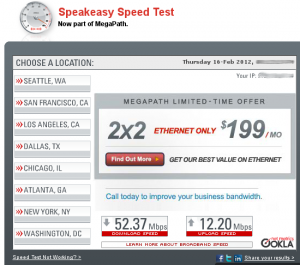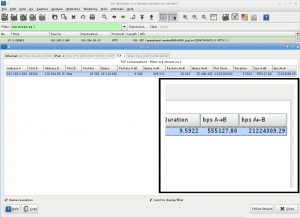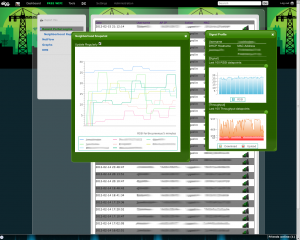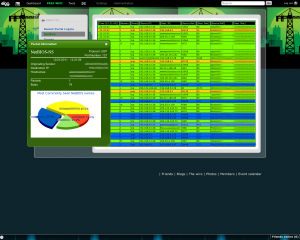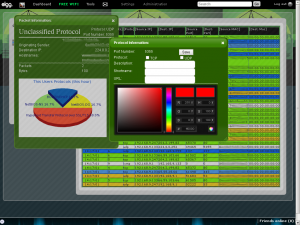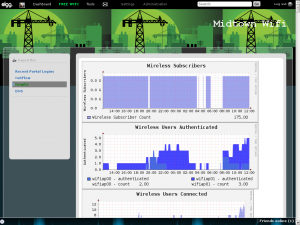I’ve always referred to Ubuntu as “the bridge that let the Windows idiots into the Linux world.” Ubuntu has done a wonderful job with their distro of Linux, but for some reason it seems to be the place the newbies spring from. I’m guessing it’s because of their reputation for being easy to use.
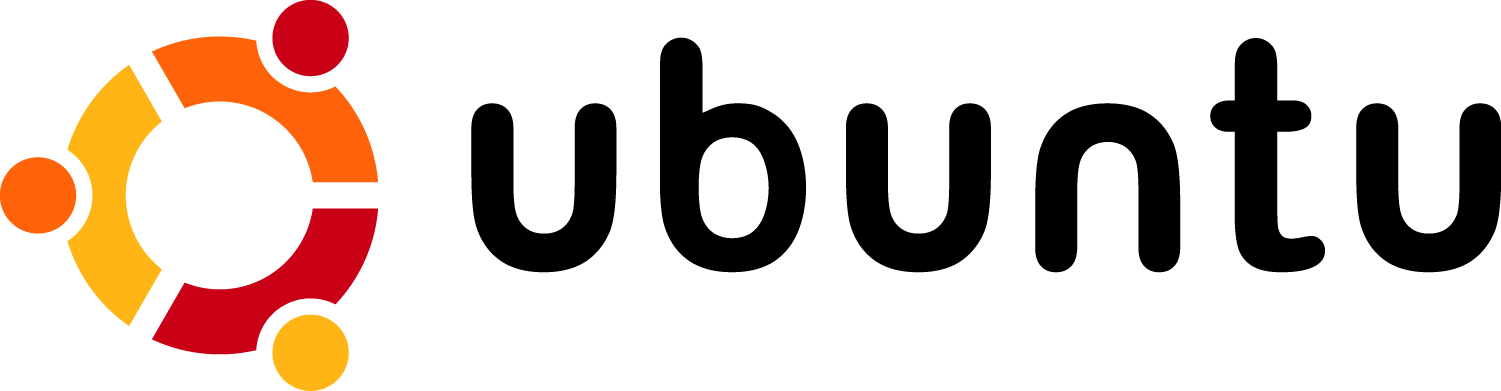
“It all just works” isn’t something that I find to be the case too often with my preferred distro, Gentoo. I tend to forget to rebuild dependencies after updating software. You often have to sort through package blockages that prevent you from upgrading one small piece of the puzzle, and then on occasion packages simply won’t compile.
All of this leads to a strength-training of sorts. Actually, even installing Gentoo teaches a new user some important things since it’s all done by hand. There’s no clicking “Next”, “Next”, “Next” — Voilà, installed. Instead, you’re partitioning and formatting by hand, configuring LVM, mounting partitions, learning how to chroot into a directory, rsyncing the portage tree to your machine, configuring and building a kernel (and usually missing a module that you need), etc. It’s a time-consuming process for a new user.
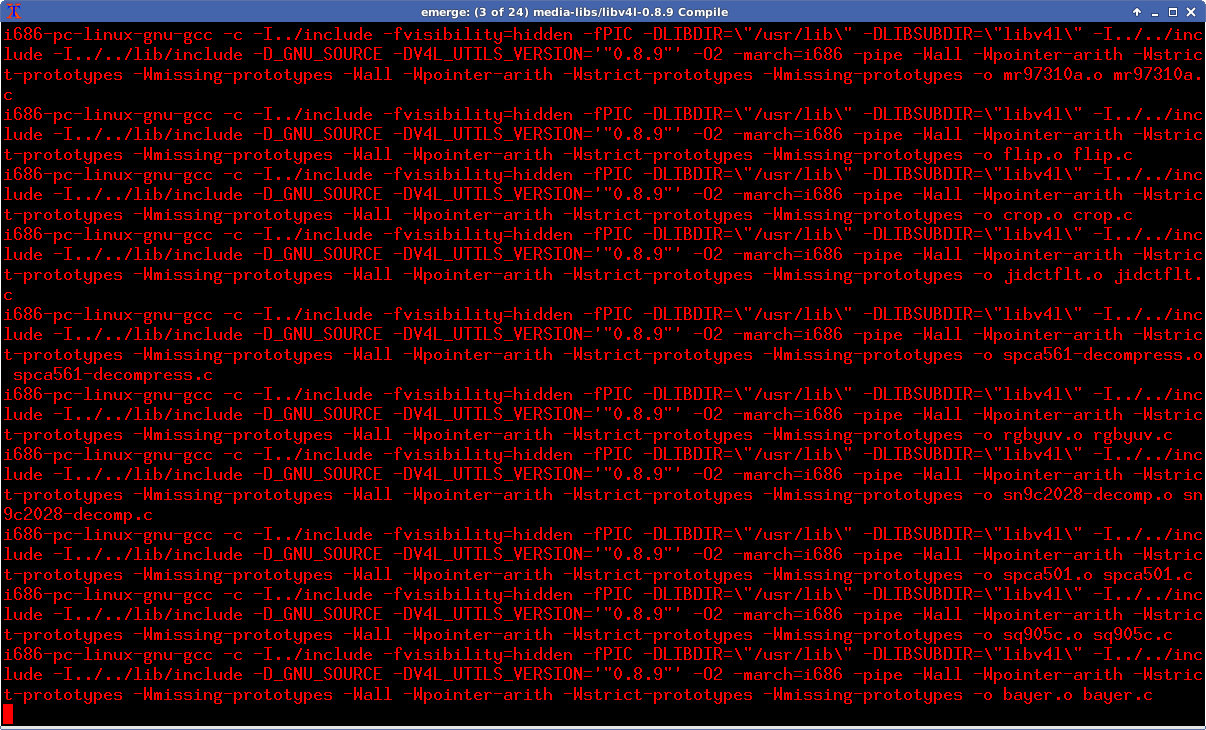
Then something happened that’s softened my dislike for Ubuntu.
A few months ago my XBOX Classic media center (XMBC) died. I’m pretty sure the problem was only with the power supply, but I was getting frustrated with how slow it would decode some videos. I was also tired of my latest storage setup (a USB attached 1TB drive served over the network via SMBFS), so I took the opportunity to upgrade things.

The first item to upgrade was my file storage. My workplace had a few Zyxel NSA-320′s laying around, but I wanted something that would give me JBOD and eSATA capabilities. One of my fears is being locked into a particular vendor’s RAID controller, having it fail and being unable to access my data until I either buy ANOTHER exact model enclosure (or have to hunt for something with a similar controller). For that reason, I opted to go with software RAID – thus requiring JBOD support.
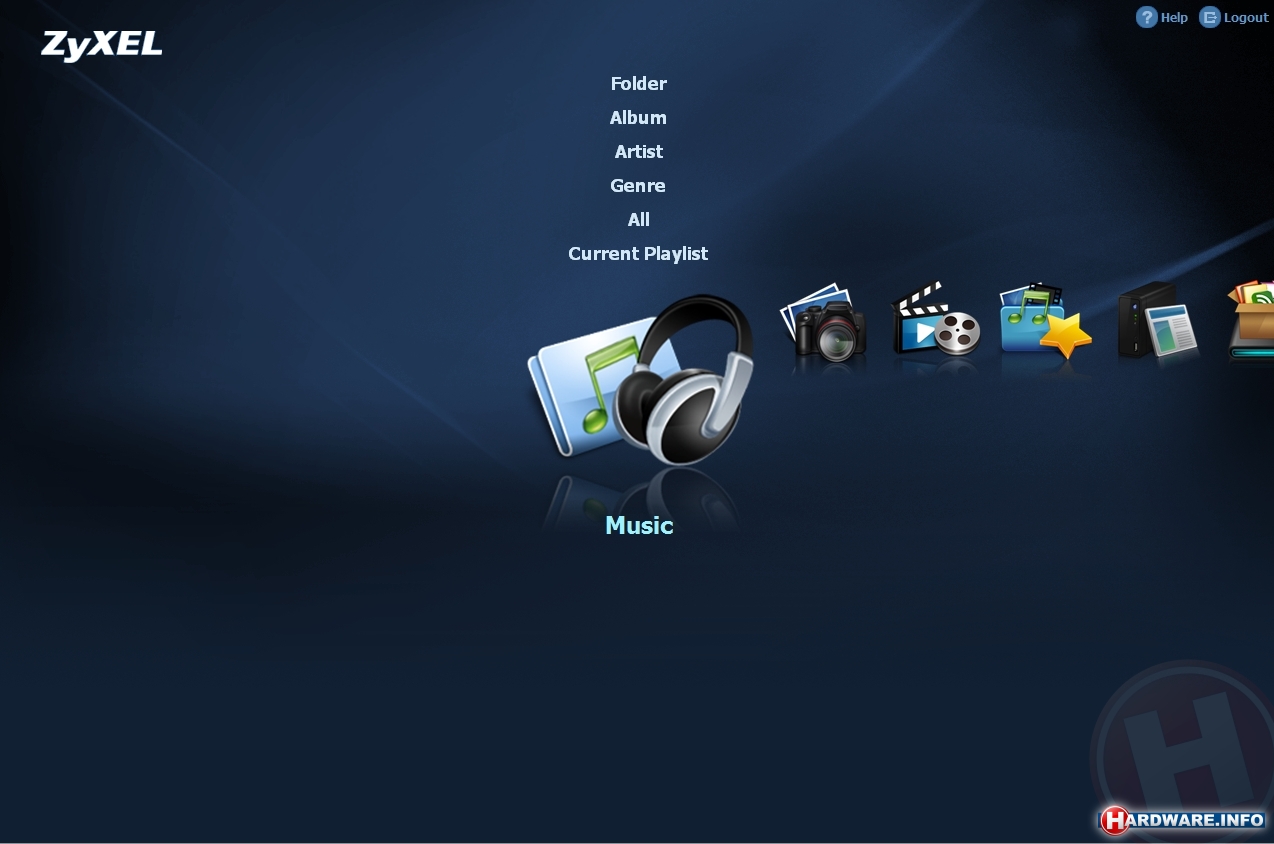
I finally settled on a Sans Digital TR4UTBPN, a 4 drive RAID enclosure with USB3.0 and eSATA support. I added a pair of 2-Terrabyte drives in a software RAID-1 configuration. Initially, I connected to the array via USB but found a few problems with that (mostly USB disconnects causing the software array to kick out a drive). Thankfully BestBuy had a Dynex – 2-Port eSATA II PCI Express Adapter on the clearance rack. This card supports the “Port Multiplier” feature allowing me to access both drives in the enclosure individually, all over a single cable.

I contemplated purchasing an $80 Roku box for streaming to my television. My only stipulation was that I wanted to be able to stream from my new storage array, and while the Roku does support this via HTTP ranges, the list of supported codecs left a bit to be desired. Not being interested in having to transcode a movie just to watch it, I opted to build another XMBC system. (While XBMC cannot stream Netflix, I have a Wii and DVD player that both support that functionality)
Initially I was going to purchase an Acer Revo for the system, but after a bit of discussion on IRC, a friend recommended that I look at something with an E350/450/E2-1800 processor instead. After a bit of searching, I finally settled on a Zotac ZBOX nano AD10.

The video output options on the ZBOX are DisplayPort and HDMI. My television is an older model Sony Wega with no HDMI input (if it’s not broke, why replace it?). A few friends encouraged me to buy an HDMI to RCA cable, claiming it works fine for them. When my cable finally arrived, it didn’t work for me.
A co-worker was fighting through a similar predicament, having purchased a Stellar Labs 33-11610 for the same purpose. In his instance, a newer DVD player with HDMI-only output wouldn’t work with his RCA-only television. Searching through numerous HDMI to RCA converters online I saw the same thing: Numerous people claiming a certain cable didn’t work for them, numerous others stating the exact same cable worked perfectly for them.

Here’s why: A typical older model NTSC television only supports 480i. The conversion cables DO NOT downsample to 480i. In my case the ZBOX is outputting a 1080p-only signal, while my TV can’t handle that rate. Some TV’s can adapt, mine can’t. What you need is an HDMI to RCA downconverter.
The problem is that the downconverters aren’t cheap – typically they run about $200.00 on Ebay. I have located a Stellar Labs model VC11620 for $87, and lucked out and found a knock-off model for $30. Later I found that NewEgg also sells these inexpensive downconverters.

With all the parts in place and ready to go, it came time to install XBMC. When I noticed an XBMC based distro called “XMBCbuntu” I knew it would feature one major plus – it would just work, no need to fight with configuring the remote control, no fidgeting with network configurations, and no need to spend hours compiling or installing binary packages and building the media center by hand.
In fact, in 20 minutes I had XBMC installed to the ZBOX hard-drive and I love it. I’m not going to back away from my belief that Ubuntu is the “bridge that let the Windows idiots into the Linux world”, but I will say that Ubuntu has a tendency to make things easy for everyone. That’s a major plus.